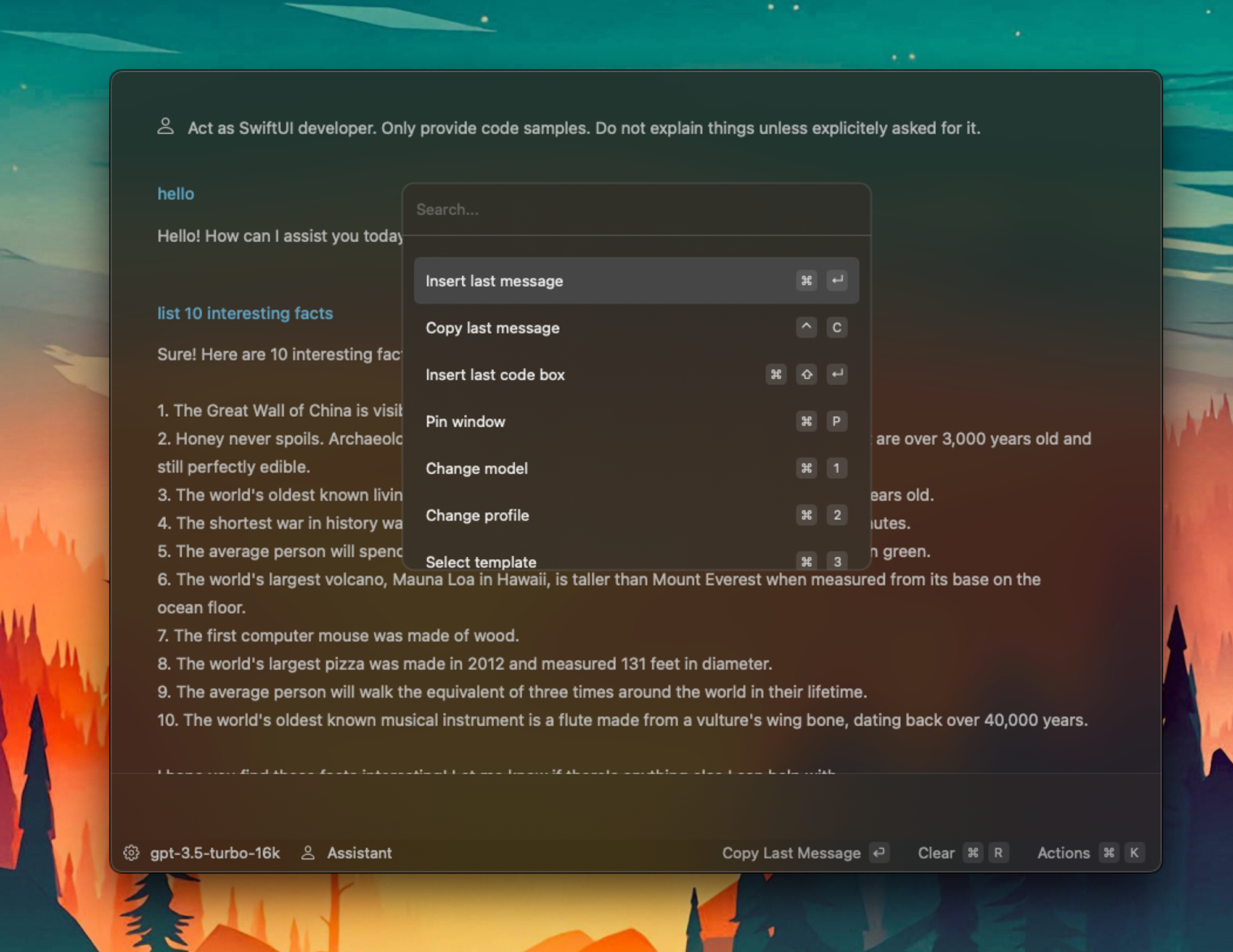Documentation
Short intro
Profiles
Press CMD + 2 or type @ into the chat to switch profiles.
Profiles allow you to create "system prompts" which guide the model in the conversation thread. For example, you may create a model called "Swift UI Developer" and instruct it to only reply with code sample and nothing else.
Now, each time you need some answers about something specific, you can just select a profile and the model would already know the details from the profile.
Macros
Macros are "shortcuts" for often-repeated prompts. For example, "translate to french", "summarize text into a list" etc.
- Type
!into the chat to select a macro - You can run a macro for text selection (default CMD+SHIFT+M, possible to change in the settings)
- If your chat input is empty you can select a macro by pressing space
Templates
Templates are prompts with variables that you can reuse by only filling the form with texts that change.
- Open templates selection by typing
/or press ⌘3 - Wrap text in
[],[variable_name], to create variables. - Wrap text in [clipboard] to automatically insert clipboard content into the field
- Add
#to use an extension:[#extension_name]
Extensions
Extensions are like “mini-prompts” with pre-defined values that you can use (and combine) to guide the model in specific directions.
Beam ships with a few sample extensions: tone, language, and format. For example, you can type # into chat, select Format, select Table, and the model will be instructed to reply using the table format. The prompt is based on the “template” you define when creating an extension.
- Toggle extensions using # in chat or ⌘E keyboard shortcut.
- It is also possible to add extensions to the templates using [#extension-name] format when creating a template.
- Create and create combine various prompts - creativity is the limit!
Global keyboard shortcuts (configurable)
- Toggle floating chat panel, defaults to ^␣
- Toggle the floating chat panel with context, i.e., select some text anywhere on your system and chat about it. Defaults to ^⇧␣
- Toggle the floating panel and use the macro for context selection, defaults to ^⇧M
- Caputure a screenshot and chat about it ⌘⇧S
Local Keyboard shortcuts & actions
- Insert last message ⌘⏎
- Copy last message ^C
- Insert the last code box ⌘⇧⏎
- Pin window ⌘P
- Change GPT model ⌘1
- Change AI Profile ⌘2 or type
@into the chat - Use template ⌘3 or type
/into the chat - Use extension ⌘E or type
#into the chat - Open PDF file ⌘O
- Copy last code block ^⇧C
- Open conversation from history ⌘H
- Clear conversation ⌘R
- Save conversation ⌘S
- Open main app window ⌘B
- Regenerate the last message ⌘W
Command Palette (⌘K)
- All actions in the application are always available in the command palette.
- Every action has a keyboard shortcut to speed up your workflow